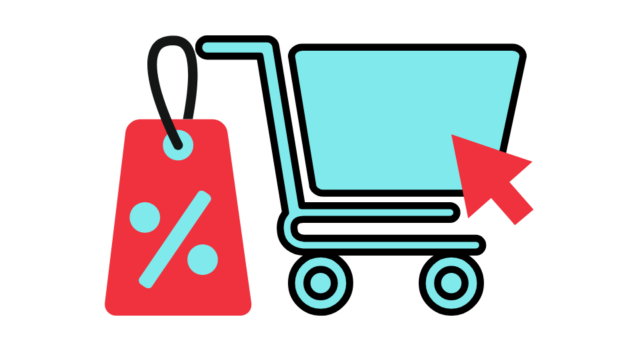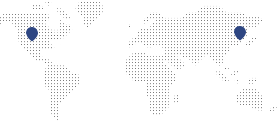Article by Navneet
Using Shopify QuickBooks online integration lets you take your first smart step to automate the accounting side of your ecommerce business.
Not only will you ensure pinpoint accuracy and precision over the lifeblood of your business, but you will also give yourself more time to invest your resources elsewhere. When you link Shopify for QuickBooks online, your store transactions are automatically uploaded and stored.
By the end of this article, you’ll know how to link Shopify with Quickbooks online, how to get the most out of your app integrations, and where to get the most up-to-date information to support you in advancing your business venture.
Table of Contents
Shopify Quickbooks Desktop Integration
Quickbooks supports business owners with its suite of features, and all work with Shopify. Two features that stand out include Shopify Quickbooks desktop integration and Shopify Quickbooks online integration.
As we discussed in our previous article, Shopify Quickbooks desktop integration is a handy way to automate your Shopify business’ financial data and transaction records from your pc. It’s time-saving, efficient, and doesn’t need much maintenance.
Shopify Quickbooks online integration on the other hand, allows the user to work from anywhere with an internet connection, and more importantly allows small nimble businesses the ability to outsource the work to a specialist ecommerce bookkeeping service. As fast growing ‘etailers know, outsourcing business support services dramatically decreases management load and boost business growth.
Shopify Quickbooks Online Integration – A Detailed Guide
In this section, I’ll lay out all the steps you could follow during the setup. Really, it’s a pretty straightforward process.
Shopify Quickbooks Online Integration Step One – Sign Up
First, open the Quickbooks website, then hover your cursor over the “Sign in” button on the top right corner of the page. You’ll then see various services listed in the drop down menu.
Among the products on the list, select “Quickbooks Online”. This’ll redirect you to the sign in page for Quickbooks Online.
There should be a big box on the middle left side of the page containing smaller boxes where you can input your login credentials. Disregard the smaller boxes for now, and look near to the bottom part of the bigger box.
There should be some small text in there that reads “New to QuickBooks? Sign up” with a hyperlink. Click the hyperlinked text and it should lead you straight to another page.
Here you’ll see two customer categories — one for small businesses, and one for freelancers. For now let’s focus on the first one.
The category for small businesses includes three service packages of various prices — one for $12.50 USD, the second for $35 USD, and the last for $75 USD — which the site will bill you every month.
The $12.50 USD package includes the basic services that Quickbooks can provide for your online business — and all you need to set up your Shopify QuickBooks integration. So I recommend getting this on your first time. If you want, you can always upgrade or downgrade your service package anytime.
To select a package, simply click the “select button” under the package price. This will bring you to another menu where you can select a payroll package (again, with various prices) — $22.50 USD for the most basic package, $37.50 USD for the middle one, and $62.50 USD for the last.
If you’re a sole business owner without staff, you can always click the “continue without payroll” button on the upper right side of the page to proceed to the checkout menu. Here you’ll see a list of the packages you selected from before with their total combined price.
Once you decide that’s the one you want, click the “checkout” button. This will again redirect you to another page where you can finally create a Quickbooks online account.
Just input your desired login credentials, then answer a few questions about your business, and tadaa you finally have your Quickbooks Online account with a 30-day free trial access.
Shopify Quickbooks Online Integration Step Two – Link Your Bank Accounts
You might want to do this as early on as possible since inputting your bank details before your 30-day free trial ends entitles you to a 50% discount on your next billing. Just click on your company name on your official Quickbooks online account page and select account settings.
Here you can set up your business with a multitude of options including your credit card information. Input this part first, then proceed to linking your desired bank account for use in your business.
To link your desired bank account, here are the steps you can follow:
- Go to your bank’s website and log in to your account.
- Copy the URL.
- Log in to your QuickBooks Online (QBO) account.
- On the Banking page, click on Add account.
- In the search field, paste the bank’s URL.
- Under results, click on the bank
- Enter your username and password.
- Click on Connect.
Shopify Quickbooks Online Integration Step Three – Set Up Your Automated Bookkeeping
Manually setting up Shopify Quickbooks Online integration can be a pretty tedious task at first look. I highly recommend hiring a certified bookkeeper to help you with the setup or using third-party apps that would take over the task of linking your Shopify with Quickbooks Online.
However, if you have the stomach to automate integration all by yourself, just follow these steps:
Step 1
Download and install the Quickbooks app in Shopify https://apps.shopify.com/search?q=quickbooks&st_source=.
Step 2
Click ‘Add app’ and then click ‘Install app’.
Step 3
Choose the payment plan you wish to use.
Step 4
Accept the terms and conditions.
Step 5
Click ‘Connect with Quickbooks’.
Step 6
A pop up screen will open requesting authorization for Intuit so that you can securely share your data with Shopify or Quickbooks Online. Click ‘Connect’. This’ll redirect you back to Shopify where you will need to select the Quickbooks accounts you want Shopify to connect to.
Step 7
Next up comes the payment fees settings just fill this up, it should be pretty straightforward from here.
Step 8
Then comes the tax settings, Product Export Settings and Customer export settings. A point to note is that if you haven’t yet set up taxes in the QuickBooks account, the tax settings won’t have anything to link to. Best set up the VAT in Quickbooks before you select the HM Revenue & Customs (VAT) option.
Step 9
Finally, the Export settings and the pricing plan. Fill this up as usual then click ‘Complete Setup’ when finished.
Step 10
Now move over to your Quickbooks site and see if the platform has been integrated correctly. You can see this from the overview tab under the company setup section. Congratulations, you have now integrated Shopify with Quickbooks.
Differences Between Shopify Quickbooks Desktop Integration & Shopify Quickbooks Online Integration
There are currently two types of Shopify Quickbooks integration platforms. You can choose between Shopify Quickbooks desktop integration or Shopify Quickbooks Online integration.
Shopify Quickbooks desktop integration
The Shopify Quickbooks desktop integration platform comes in the form of an app or program, a lot like Microsoft Office. This let’s you continue working offline since the app installs the database on your pc upon setup, and updates every time you go online.
Shopify Quickbooks web-based/online integration
The Shopify Quickbooks online integration platform functions quite the same way as the desktop integration platform, but you can keep working remotely, even on a different device. This platform allows access to your database anywhere as long as you’re connected to the internet. Another major gain is that you can try outsourced bookkeeping so you can run a real company rather than being a one-man-band by trying to do everything yourself.
Shopify Quickbooks Online Integration FAQs
What Devices Are Compatible With Quickbooks?
All you need is a mobile device and an internet connection and you are in business with Quickbooks online. Quickbooks Online is compatible with Mac, PC, Mobile, and tables, you can bookkeep from just about anywhere (ie. beaches in Thailand anyone?)!
Does Quickbooks Online Sync With My Quickbooks Desktop Version?
No, QuickBooks Online is a completely independent version from QuickBooks Desktop. You will however be able to access QuickBooks entirely online from your browser or mobile devices.
Quickbooks will however copy any desktop data onto the online version, will just need to get in contact with them to discuss this process.
Is Shopify For Quickbooks Online Easy to Get Started?
Absolutely. It only takes a few minutes to get up and running once you connect your bank account to QuickBooks. You can also sign up for a one-time expert set up with a Live Bookkeeper to get started on the right foot. A certified bookkeeper will help you set up your chart of accounts according to your needs, help connect your bank accounts, and show you how to automate the processes you perform most. Of course, it makes more sense just to hire out for the bookkeeping altogether so you can focus on business strategy and growing your empire.
Click to see which ecommerce bookkeeping service package is right for your company.
Can I Link Shopify and Quickbooks Online?
If you still need an answer to this after reading our comprehensive article, you may require more than just business help. 🙂 But, yes Quickbooks enables you to link and sync your Shopify to QuickBooks…
Get Started Today
You still have to go through the tedious task of doing day to day bookkeeping even if you integrate Shopify with Quickbooks Online. This involves rectifying accounts, tracking payments, etc. Honestly, this is support work that a business owner should not be doing.
Ideally, a growing business needs to outsource, and preferably to an expert ecommerce bookkeeping service.
Successful businesses are built on smart systems and delegating work to get the burden off the business owner’s desk. Remember, team is leverage to help you grow. It’s about freeing up your time, talents, and doing more great work while putting in fewer hours… and Etail Express can definitely help you with the bookkeeping work. Check out our services here.